How to Buy a Police Scanner
Scanners give you a live feed of the public safety activity in your area, granted you have the ability to hear police reports, EMS calls, firefighter activity, weather alerts, and more.
Police scanners are one of the best worst-kept secrets in the history of modern technology.
Scanners a powerful means of keeping tabs on all public agencies in your city. They are relatively simple to obtain, use, and set up.
Most people use police scanners to monitor the law enforcement, fire, and EMS activity in their local area, as well as stay up-to-date on severe weather or emergency alerts.
In the olden days of scanning, this was as easy as switching on an analog (or Crystal) scanner and waiting for the calls to roll in.
However, as Bob Dylan famously said, things have changed.
Advances in radio technology and digital systems have made finding the right scanner for your area is slightly more complicated than it used to be.
The good news is we’re here to help!
This guide was designed to guide you through picking the best police scanner for your specific area and needs.
Step 1 – Find the Correct Scanner Format
Choosing the correct format is the most important (& confusing) part of buying a police scanner.
To help with this, watch our “How to Buy a Police Scanner” video below:
.
Format types:
What Format Do I Need?
- Look Up Your Area Here
Where you live & what you want to listen to are the main determinates of what format you need.
Additionally, every county, state, agency & business is different. To add to the confusion—these change without much notice.
Format Facts
- All communication is moving to digital.
- Encrypted signals cannot be picked up on any scanner.
- Some scanner formats can pick up more than one format (See chart below).
- Digital scanners can pick up all formats (phase 2, phase 1, trunked & analog), trunked scanners can pick up (trunked & analog), analog scanners can only pick up analog.

Step 2 – Choose Police Scanner Type
There are 2 types of police scanners. Click below to view all police scanners for that type.
This is all based on personal preference, and how and where you will use the device.
Most people favor the convenience of a portable handheld scanner, but some like to have their radio anchored in one spot or in their vehicles.
Below is a map of the states that prohibit police scanner use while driving:

Step 3 – Compare & Choose A Police Scanner
Now that you’ve narrowed your search by format & type, you can compare scanners.
There is a side-by-side comparison on each scanner page under Compare. There is no shortage of things to compare on scanners. Some of the most popular considerations are:
Step 4 – What To Buy With Your Police Scanner
Which accessories you buy will vary greatly based on what scanner you buy.
On each product page under Included, all accessories for that particular scanner that come with your purchase are listed.
Under the Options section on the righthand side of all of our product pages, we provide a list of popular add-ons that many customers add to their purchase.
You can save some cash by purchasing the package options for the Uniden SDS100 and Whistler TRX-1.
Step 5 – Buy & Enjoy Scanning
Now the fun part – listening to your scanner!
Why Zip Scanners?
- Great Support
- Free Shipping
- No Tax*
- Best Price Guarantee
- Easy Returns
- 100% Satisfaction Guarantee
- We Specialize in Police Scanners Only
- Great Reputation
- Same Day Shipping
*Excluding Minnesota, Illinois, Michigan, New York, Ohio, and Florida
Step-by-step Purchasing
1. Navigate to https://www.zipscanners.com/
2. Click “Shop“
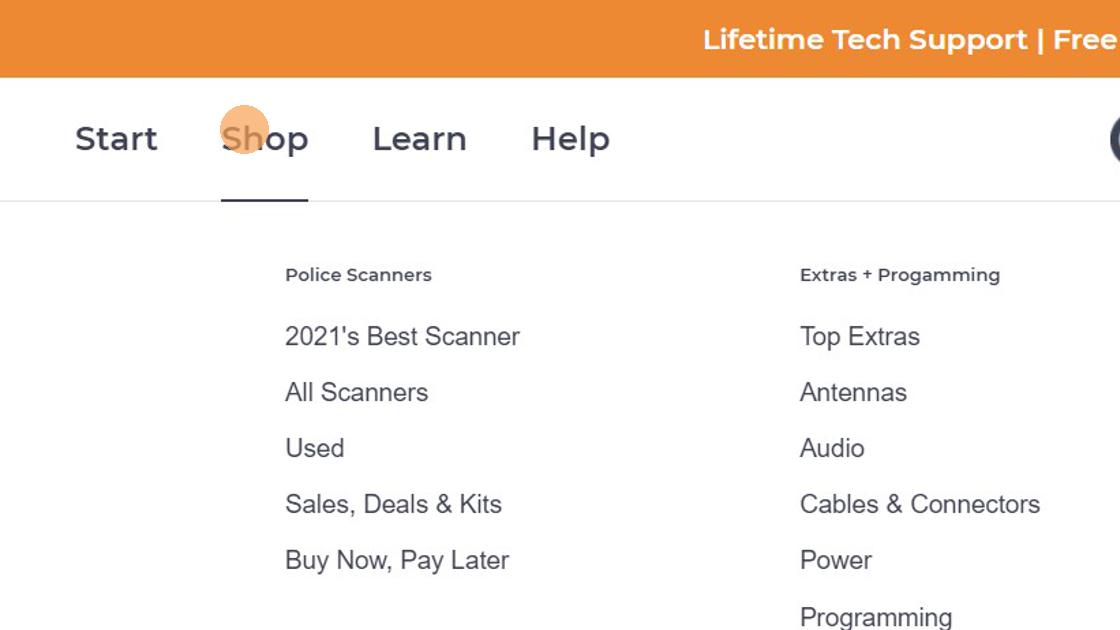
3. If you have not already research on which scanner will work for your area, I would recommend this step first.

4. For our example, we picked Worcester County of Massachusetts.
5. Click the correct selection to confirm your area of interest. Once again, our example for this article is Worcester in Massachusetts.

6. Click “View Results”

7. Our widget will auto-populate our device page according to what systems your location of interest is using.

8. For our example, we want to purchase the SDS200. Click to enter the device page!

9. Click this drop down menu if you would like to add our expert programming to your order.

10. For our example, we chose one county; you can choose more than that.

11. Do not forget to type to us what you would like programmed! For our example, we chose Worcester County.

12. More optional accessories! I would definitely like to add a Remtronix 830B antenna to pick up more range with my SDS200.

13. Before purchase, you can click our “Included” section to see what the device comes with in its box.

14. This is what’s included with the Uniden SDS200.

15. Click “ADD TO CART”

16. Before checking out, you also have the option to edit your cart. For our example, we will not edit the items. If you do edit your cart, make sure to click the “Update” button to confirm changes.

17. Click “CHECKOUT”

18. Last of all, the rest is just a straight-through process on purchasing an item online. Thank you for choosing Zip Scanners!

